Running Games
Playing games with Gamercade is quite simple and straightforward. Follow these steps to start playing quickly.
Single Player
Playing a single player game is easy!
- Download the game you want to play (
.gcrom). - Open the Gamercade Console.
- If the main menu isn't visible, press
space barto open it. - Click the "Select Game" Button.
- Select the game file, the same
.gcromyou downloaded in step 1. - Select "Single Player" for the play mode.
- Click Launch the game!
Alternatively, single player games can be launched using the gccl tool. Read more about it here
Local Multiplayer
This feature is still in development. Check back soon!
Networked Multiplayer
Play a networked multiplayer game (currently only supports 2 players). Ensure that the ports are opened prior to trying networked multiplayer.
- Download the game you want to play (
.gcrom). - Open the Gamercade Console.
- If the main menu isn't visible, press
space barto open it. - Click the "Select Game" Button.
- Select the game file, the same
.gcromyou downloaded in step 1. - Select "Networked" for the play mode, the UI should display more options.
- Enter the address of your friend, including port. For example
192.168.1.100:8000 - Select your unique player identification number. Think of this as which controller slot you are plugged into. Each player must have a unique number.
- Enter your own local hosting port.
- Decide on a random seed number, this must be equal for both players!
- Click "Launch Game" and wait for your friend to do the same.
- The game will launch automatically once connected.
For additional information, see the picture below:
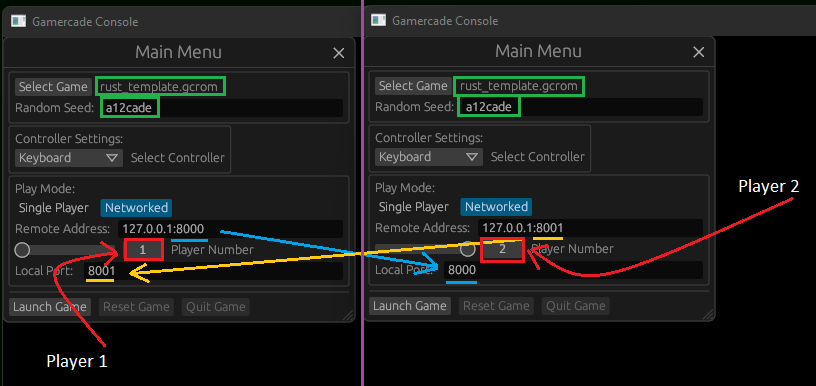
Troubleshooting Networked Multiplayer
Here are some common issues and solutions for networked games.
- If you are having trouble connecting to others:
- Ensure that the
remote addressandlocal portare correct. - Ensure that you both have selected a unique
Player Number. - Ensure that your
local portis open.
- Ensure that the
- If your game is having desync issues:
- Ensure that the
seedis equal before starting the game. - Ensure that you are both playing the same
.gcromgame file.
- Ensure that the
Main Menu
The main menu can be accessed by pressing space bar. It controls a variety of settings, like controller modes, as well as allows you to quit, restart, and load different games.