Saving and Loading Projects
Editor Projects (.gce) are actually saved as .json text, making them perfect for source controlled environments. While they might result in slightly larger file sizes, it does allow multiple people to work on the same asset bundle independently, but also allow easy collaboration.
If you want to save or load an editor file, first open the editor, then follow one of these steps:
Saving a project
First, click on the "File" menu at the top of the Editor window. Then, click the "Save" button like the example below:
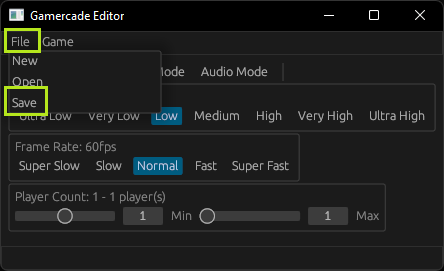
You will now be prompted with a file picker dialog. Select the location and filename to save your .gce file, and click the "Save" button. You can create a new file, or overwrite an existing one. Follow the prompts based on your selection. Afterwards, your saved .gce file will exist at the designated location.
Loading a Project
First, click on the "File" menu at the top of the Editor window. Then, click the "Open" button like the example below:
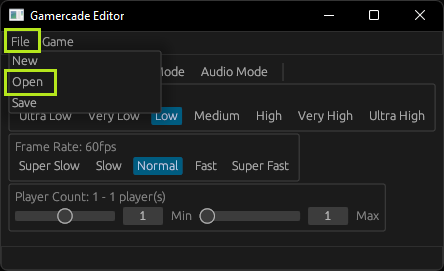
You will now be prompted with a file picker dialog. Select the .gce file you wish to open, and click the "Open" button. Your file will now be opened in the editor. Be sure to check the Graphics or Audio Modes to see your loaded data.